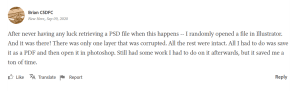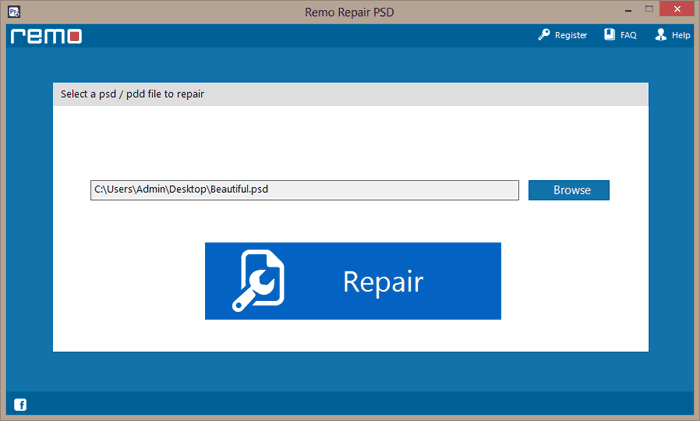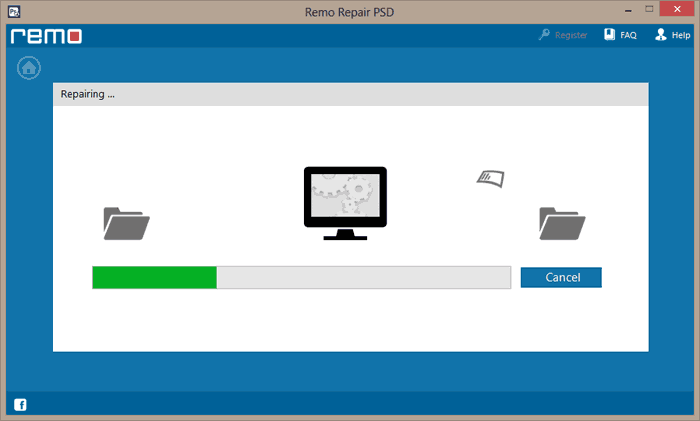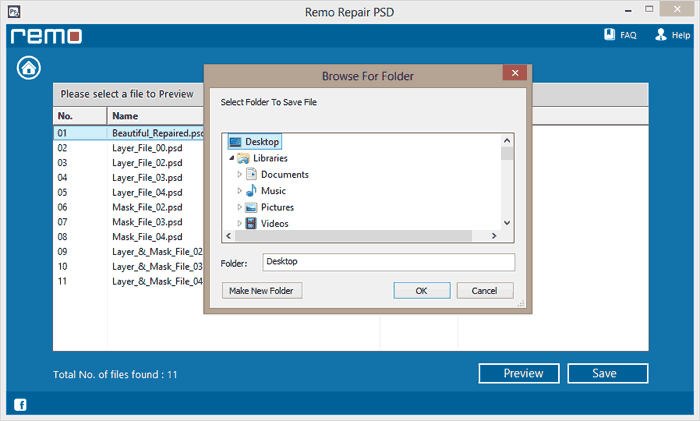You open one of your Photoshop documents and all of a sudden you see a popup error saying “could not complete your request because an unexpected end-of-file was encountered”. This is one of the most common errors frequently discussed in all Photoshop user's communities and forums. Additionally, there are various reasons why this error occurs. Tracking down the root cause of this error can be complicated. Fortunately, this article is compiled with all the information you require to fix the end of file error on your Photoshop.
Table of Contents:
- What Does Unexpected End of File Mean in Photoshop?
- How To Fix PSD Unexpected End of File Error?
What Triggers The Unexpected End of File Error in Photoshop?
While there is no clear mention of what this error means, End of file error in Photoshop usually means that the PSD file is damaged. The PSD file can be damaged due to following reasons:
1. Missing Header or Footer of a PSD file
The header and footer of the PSD file have the complete information of the PSD file such as color mode, depth, number of color channels, and complete dimensions of the PSD file. This header and footer of the PSD file will help the Photoshop application to parse the PSD file.
While saving a PSD file, the Photoshop application might fail to create a header or footer of a PSD file. In some cases, even the header and footer might be damaged if the Photoshop application crashes or terminates unexpectedly. Once the header or footer of the PSD file is missing or damaged, Photoshop will fail to process the PSD file and pops up an unexpected end-of-file error.
2. Incompatible Photoshop version
Incompatibility in the PSD file occurs when you try to open a PSD file saved on the latest versions of the Photoshop application on the older version. For example, when you try to open a PSD file created in Photoshop CS 2014 on Photoshop CS 2013. Because every Photoshop has elements such as layers or color channels that are limited to a specific version. Hence when you try to open the PSD file which is saved on a different version, Photoshop might fail to open the file.
3. Interrupting the saving Process
Interrupting the PSD file while saving it to a specific location can potentially damage the layers of the PSD file. In some cases, the file will be saved as a temporary file in a folder called temp. Situations like these result in Photoshop failing to map the location of the PSD file, therefore it will prompt the “end of file error”.
4. Corrupted PSD file
Managing a PSD file with numerous layers can be a bit complicated. It takes a lot of time while processing the large PSD file. Even a small interruption while processing the PSD file might damage or corrupt the file.
Considering all the scenarios discussed above, it can be concluded that the error arises while saving the PSD file improperly or abruptly closing the PSD file while still working on it. However, it finally comes to how you can fix corrupted PSD files and avoid the unexpected end of file error on Photoshop.
How to Fix PSD Unexpected End of File Error?
Method 1: Open PhotoShop File in Illustrator
Yes, most of the users in the Adobe community discussion forum mentioned how opening the file with the end of the file error was fixed by just opening it on Adobe Illustrator. The catch here is that there will still be some corrupted layers in the PhotoShop file, which you will have to work again to restore or simply repair it using a PSD repair software like Remo Repair PSD.

Method 2: Changing the Extension
You can use this fix if you fail to correctly save the Photoshop document. All you need to do is to access the temp file location of the PSD file and change the extension of the file.
- Tap Win+R and enter the %LocalAppData%\Temp in the Run box and click on run to access the temp files.
- Now search for the temp files in the list. You can search with respect to date and time to identify the damaged PSD file.
- Select the desired temp file, and go to the properties of the temp file. Rename the file with the .psd extension and restore the unsaved PSD file on to your desktop.
This might fix the end of file error due to incomplete saving of the PSD file.
Unfortunately, this is not a permanent fix, if the PSD file is severely damaged you cannot fix the error just by changing the extension. You need a tool that is dedicated to fixing the damaged PSD files such as Remo Repair PSD.
Method 3: Enable Backward Compatibility in Photoshop
Compatibility issues majorly occur when you try to open the latest Photoshop versions on the older versions. You can enable backward compatibility in the Photoshop application and fix any compatibility issues.
To enable the backward compatibility.
- Open the Photoshop application and go to Edit> Preferences > file handling, in the file handling window at the bottom you will find the maximize PSD and PSB file compatibility option.
- Click change the option to always click on OK to save the changes.
This will enable backward compatibility and help open PSD files created on older versions of PS.
The above-mentioned methods can only fix simple PSD errors, you cannot fix damaged or broken PSD files which are major reasons for the end of file error. If you are still facing the same issue even after trying the above-mentioned methods. Then the next method is for you.
Method 4: Restore PSD File With End of File Error to Normalcy Using Remo
The only way to fix the corrupted PSD file is by using a PSD repair tool. Restore your Photoshop file to normalcy using Remo.
Remo PSD Repair is a renowned tool that is approved by tech experts and recommended by novice users to repair any issues related to Photoshop documents. The tool is fused with advanced repair algorithms that are built to diagnose and fix any sort of issues with Photoshop files flawlessly. Moreover, the interface is meticulously designed to be as intuitive as possible.
The process of repairing any PSD File is now a simple three-step process. Just select the corrupt PSD file - start the repairing process - preview and save the repaired file in any safe location of your choice.
Download Remo Repair PSD and follow the below-mentioned instructions.
1. Launch the Remo Repair PSD file, from the home screen click on browse and select the damaged PSD file, and click on the Repair button.

2. Once you click the repair button the PSD repair software repair engines will start to scan the PSD file for errors. Once the errors are found the tool will fix the damaged layers and creates a new error-free PSD file.

3. You can also click on the preview button and verify whether the PSD file is repaired or not.
You can also use the same method to fix the Photoshop document on Mac.
Conclusion:
Unexpected End of the FIle error on Photoshop has can be easily avoided if you follow a few precautions such as
- Create various versions of the same file.
- Don't fill up the storage drive have some empty space.
- Work and upload on to the creative cloud.
If you are unable to avoid the error you can follow this article to fix the error. If you still are unable to fix the issue please comment on your queries below.