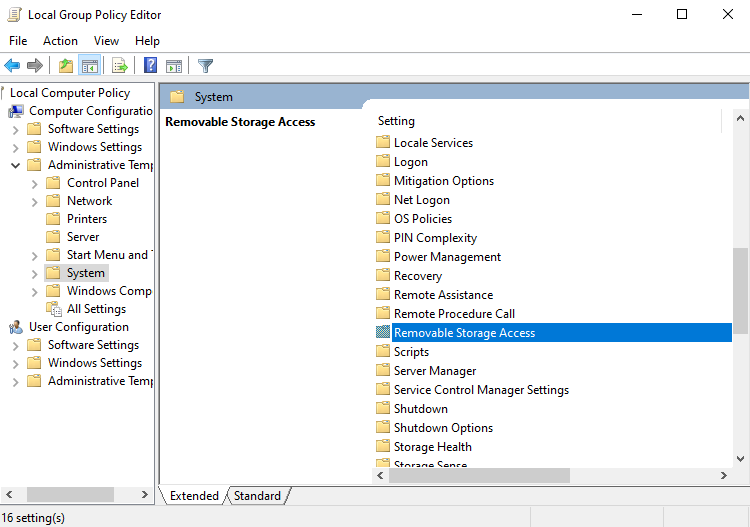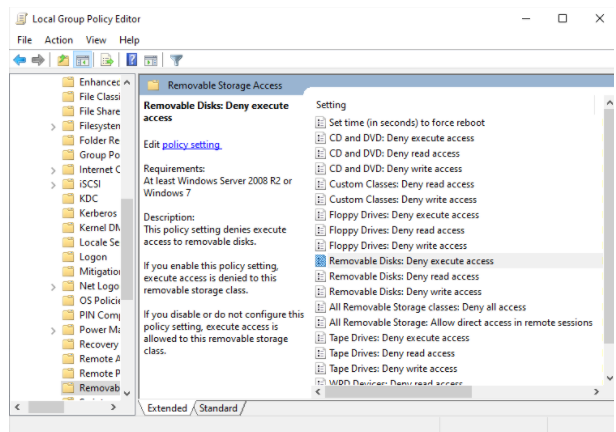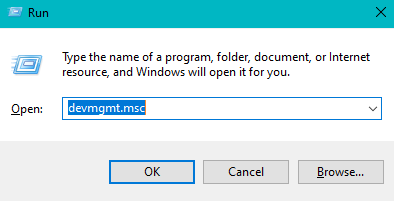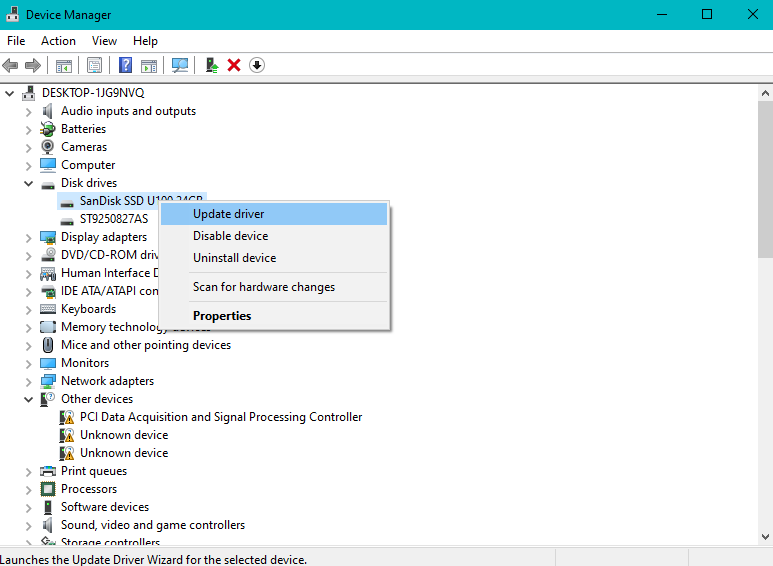SD card comes with various form factors based on its storage capacity like micro SD card, CF card, SDHC card, SDXC card, etc. Generally, devices like digital cameras, camcorders, SmartPhones, etc. uses an SD card to expand their memory space for storing hundreds of photos, videos, and other media files onto it. Moreover, most of the users have a habit of taking a backup of all the important photos or videos on the SD card.
Considering the space constraint we frequently delete photos from SD card. No doubt, consistently storing photos on an SD card might lead to a lot of duplicates and unnecessary photos To free up memory space on the SD card, one should either delete the irrelevant and duplicate photos or format SD card. However, in some cases, users complain that they cannot delete photos from SD card on Android, Windows, Mac, or Digital camera. A simple operation like deleting cannot happen on your SD card because of various reasons.
Photos cannot be deleted from SD card | Annoying
When you connect your SD card to Windows 10 or Mac to delete unnecessary photos or files from it. You might experience that you are unable to delete photos from SD card which is due to various reasons. Some of the common reasons are as follows;
- SD card is write-protected.
- The SD card photos or files which you want to delete are open.
- SD card file system is corrupt or damaged.
How to delete photos from SD card?
To delete unnecessary photos from SD card, follow the below methods to successfully access all the files.
1. Unlock SD card
When you cannot delete files from SD card, the first thing to do is to check if the SD card is unlocked or not. Most of the time, the slider which comes at the left side of SD card will be located at the lock position, which stops you from deleting photos from it. Therefore, it is recommended to move the slider to the unlock position to rename and delete files and photos from SD card with ease.
2. Disable write protection
To delete photos on SD card, make the respective changes to the Local Group Policy Editor to disable SD card write protection. To do so, follow the below steps;
- Press Windows key + R.
- Type gpedit.msc and click OK.
- Now, click on Computer Configuration > Administrative Template > System > Removable Storage Access.

- Double-click on the following policy setting one at a time and select Disabled option and then, click OK.
- Removable Disks: Deny execute access
- Removable Disks: Deny read access
- Removable Disks: Deny write access.

3. Run CHKDSK
In case, if you are unable to delete photos from SD card due to corruption, then you can make use of CHKDSK to fix SD card not reading or writing due to corruption.
- Type cmd in the Windows search box and Open Command Prompt as Administrator.
- Type chkdsk e: /f and press Enter.
Note: Replace f with your SD card letter.
After the completion of the process, you can try deleting unnecessary photos saved on SD card.
4. Incompatible Device
If you have captured images on one camera and trying to delete them on the other camera. You might not able to delete photos from SD card. This is because some of the photos taken on a specific camera only get deleted on the same device, not on the other camera devices. You can also connect your SD card to your Windows or Mac computer to delete photos from it effortlessly.
In case, if you are having a problem while deleting pictures on your Windows or Mac, then move on to the next method to know how to delete photos from SD card using the other reliable methods. Moreover, if your SD card reader is outdated, then you cannot delete photos from SD.
5. Outdated SD card Driver
At times, when your SD card driver on Windows is outdated, you can't delete photos from SD card on Windows 10. Due to the outdated SD card drivers, you might even not see your SD card disk on Windows to delete photos from it. In such cases, one must update the SD card driver first to delete photos from the memory card.
Steps to update SD card driver on Windows:
- Press Windows key + R and type devmgmt.msc and, then click OK.

- Expand Disk drives and right-click on the SD card and click the Update driver option.

- Click on Search automatically for updated driver software and then, follow the self-explanatory instructions to update the SD card driver.
6. Format SD card
If none of the above methods works to delete photos from SD card, then it is due to severe SD card corruption which can be only fixed by formatting the SD card.
Before you move on to format the corrupt SD card to delete photos from it, it is recommended to take a backup of all your important files from it first before formatting.
In case, if you are unable to take a backup of important files from the SD card, then it is recommended to make use of the Remo Recover tool to restore files, photos, raw-images, videos, audio files, documents, etc. before formatting the SD card to the desired location of your choice. You do not have to worry much as you can perform SD card recovery on Windows 10 and Mac easily using Remo Recover.


However, if you have formatted the SD card without taking any backup of important files, then you need not worry! With the help of Remo Recover, an SD card recovery software, you can easily recover more than 300 file formats from various devices like SD card, external HDD, SSD, USB drive, etc. that are corrupt, formatted, not reading/ writing, showing memory card errors, etc. in simple clicks.